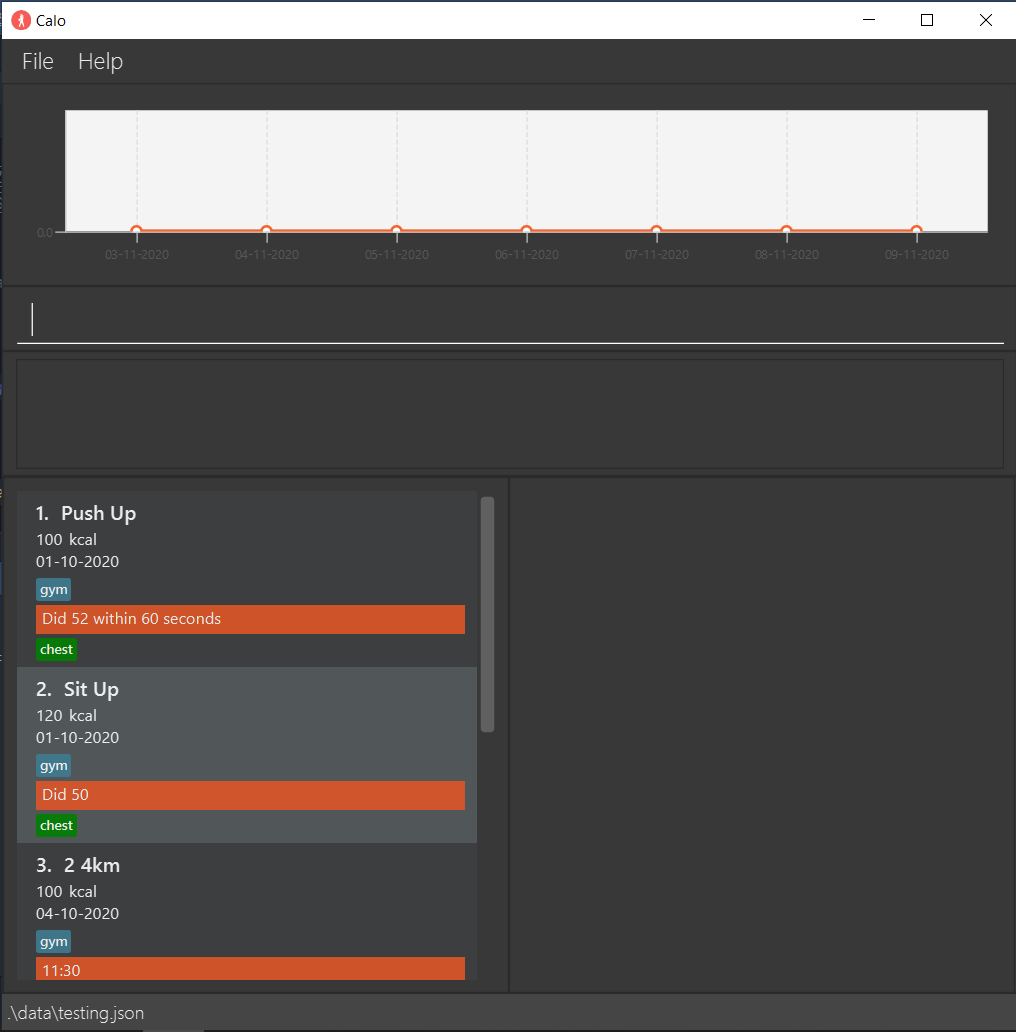Calo - Setting Up
Calo - Setting Up
Prerequiste
- Java version
11or higher - An IDE that supports
GradleandJavafxplugins.- [For this guide, only instructions for IntelliJ will be provided.]
| Notes:| If you have disabled the plugins in IntelliJ, go to File > Settings > Plugins to enable them.| ————-|——————-|
Setting up the project in your computer
- Fork this repo, and clone the fork into your computer.
- Open IntelliJ and
- If you are at Welcome Page, select
New Project - Else, Click on
File->Project...-> Select JDK 11 or higher ->Next
- If you are at Welcome Page, select
- Once you have started a new Project, Click
File->Import Project - Locate the
build.gradlefile from the root of the cloned folder and select it. ClickOK - Click
Open as Projectand accept all defaults settings.
Before writing code
-
Configure the coding style
If using IDEA, follow the guide [se-edu/guides] IDEA: Configuring the code style to set up IDEA’s coding style to match ours.
 Tip:
Optionally, you can follow the guide [se-edu/guides] Using Checkstyle to find how to use the CheckStyle within IDEA e.g., to report problems as you write code.
Tip:
Optionally, you can follow the guide [se-edu/guides] Using Checkstyle to find how to use the CheckStyle within IDEA e.g., to report problems as you write code.
-
Set up CI
This project comes with a GitHub Actions config files (in
.github/workflowsfolder). When GitHub detects those files, it will run the CI for your project automatically at each push to themasterbranch or to any PR. No set up required. -
Learn the design
When you are ready to start coding, we recommend that you get some sense of the overall design by reading about Calo’s architecture.
Verify Successful Setup
- Run the
Main.classand you will see the Ui as shown below. - Try out a few commands listed inside UserGuide